Android news is a relentless stream of innovation, security updates, and app releases that can feel overwhelming yet exhilarating. The Google Play Store serves as the beating heart of this ecosystem, pulsating with the latest apps and games that reflect the dynamic nature of the Android world. The Play Store isn't just a marketplace; it's a gateway to the digital universe for Android users worldwide. In this article, we cut through the noise, offering you an insightful guide on leveraging this colossal platform across various devices. Let's dive into the hows and whys of using the Google Play Store on your web browser, Android device, Chromebook, and Smart TV.
Discover Android News Today
Learn about the latest developments in Android technology, including app recommendations, features, and security tips.
- Get insights on how to effectively use the Google Play Store across various devices, including mobile, web, and smart TVs.
- Find the top 10 best free Android apps and games from recent weeks to enhance your device's functionality and entertainment.
- Learn essential security practices, such as checking app safety and keeping your device updated with the latest software releases.
Google Play Store
Google Play Store: What It Is and How to Use It
The Google Play Store is more than just an app store; it's the epicenter of the Android universe, a sprawling marketplace with over 3 million apps and games as of 2023. Designed as a one-stop shop for Android users, it offers everything from essential utilities to immersive games. With a user base exceeding 2.5 billion, the Play Store is a testament to Android's global reach.
Using the Play Store is straightforward: search, download, and update apps with ease. However, understanding its intricacies can significantly enhance your experience. For instance, did you know that Google Play Pass offers a subscription model for accessing premium apps without ads? Or that Family Library allows sharing purchases with family members? These features aren't just conveniences; they're game-changers in how we interact with digital content.
How to Use Google Play Store on the Web
Using the Google Play Store on a web browser is an underrated feature that offers seamless integration across devices. Simply navigate to Google Play, sign in with your Google account, and you're ready to explore. The web version provides a clean interface, allowing users to browse apps, books, music, and movies effortlessly.
One of the most significant advantages of using the Play Store on the web is managing your app library remotely. You can install apps on any of your connected devices with a few clicks. This feature is particularly useful if you're managing multiple devices, such as a phone, tablet, and Android TV, from a centralized platform.
How to Use Google Play Store on Your Android Device
Accessing the Google Play Store on an Android device is second nature to most users. Pre-installed on nearly every Android phone, it serves as the primary portal for new apps. But there's more to it than just downloading the latest social media app.
For instance, did you know you can set up parental controls directly from your device? This feature is crucial for parents wanting to safeguard their children's digital experiences. Additionally, the Play Store app provides a detailed overview of app permissions, allowing users to make informed decisions before downloading.
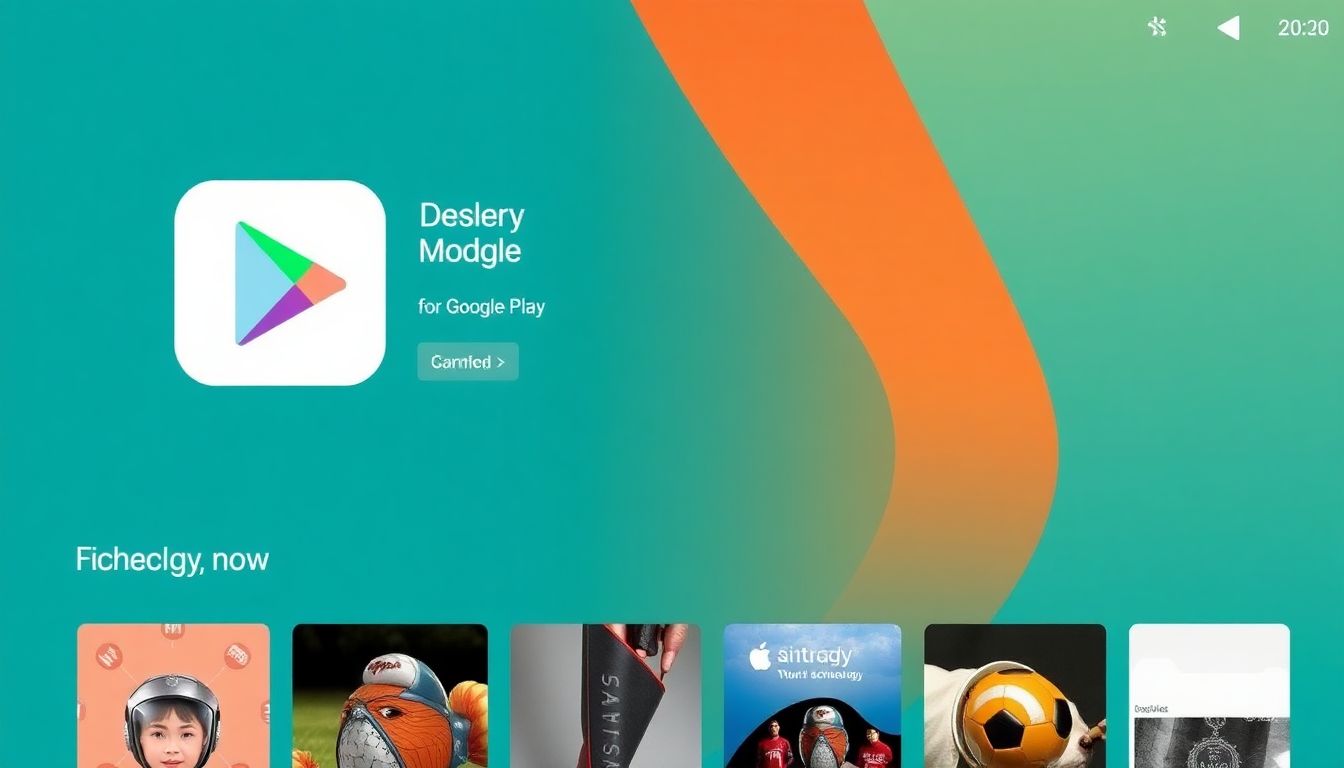
How to Use Google Play Store on Your Chromebook
Chromebooks have evolved from their humble beginnings to become versatile tools for productivity and entertainment. The integration of the Google Play Store has been a game-changer, allowing Chromebook users to access a wide array of Android apps.
To use the Play Store on a Chromebook, ensure your device is updated to the latest Chrome OS version. Once updated, you can install Android apps just like you would on a smartphone. This capability has transformed Chromebooks into powerful hybrid devices, combining the best of both laptop and tablet worlds.
How to Use Google Play Store on Your Smart TV
Smart TVs powered by Android TV offer another dimension of using the Google Play Store. Accessing apps on your TV can enhance your entertainment experience, offering everything from streaming services to games.
To get started, navigate to the Play Store on your Android TV interface. Here, you can browse and install apps directly onto your TV. Be it Netflix, Spotify, or a new game, the Play Store on Android TV expands your viewing horizons beyond traditional channels.
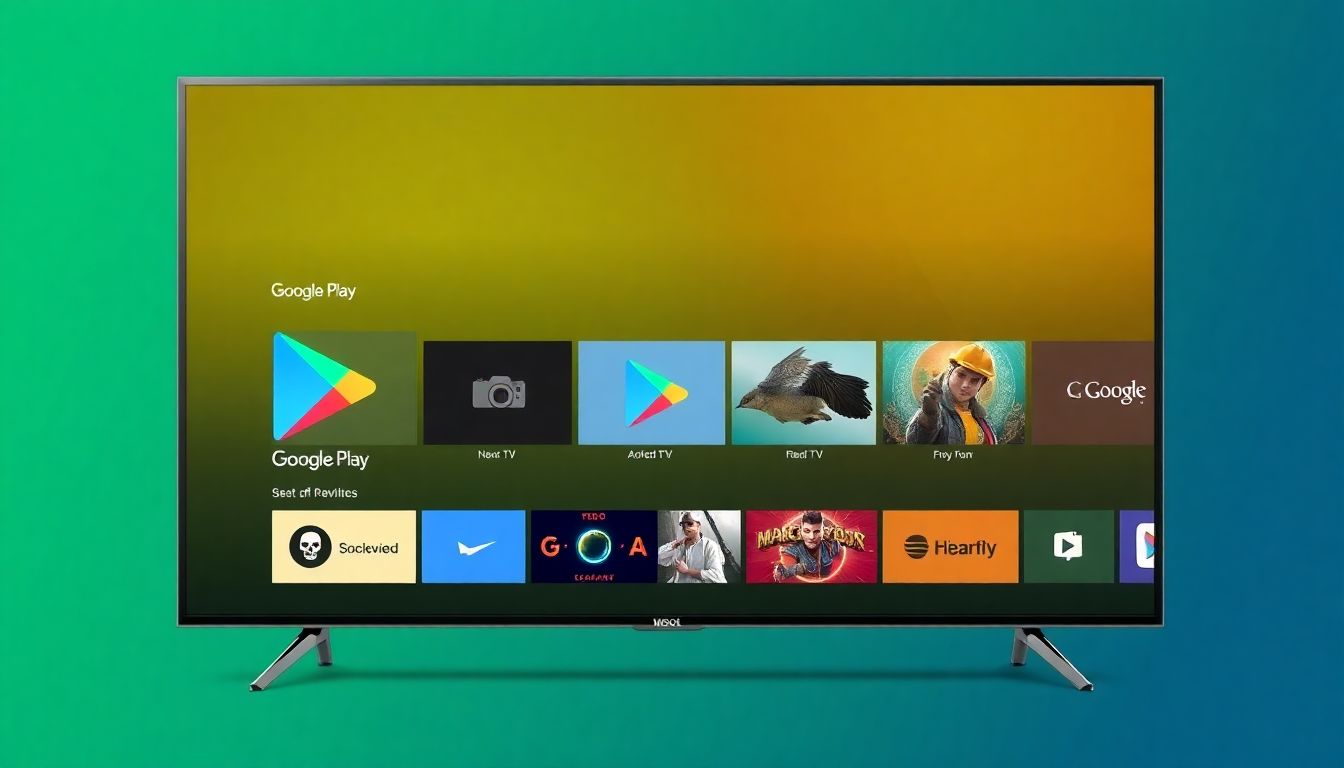
Android Apps
10 Best Free Android Apps of the Week (October 22, 2023)
As we delve into the weekly roundup of top apps, the diversity of offerings is astounding. From productivity tools to creative apps, here are the ones that stood out:
- Notion: A versatile tool for note-taking and task management.
- Snapseed: A robust photo editing app developed by Google.
- TickTick: A powerful task manager and reminder app.
- Canva: A user-friendly design app for creating stunning visuals.
- Khan Academy: Free educational app for all ages.
- Adobe Scan: Turn your phone into a portable scanner.
- Microsoft SwiftKey: An intelligent keyboard that learns your writing style.
- Zedge: A hub for free ringtones and wallpapers.
- LastPass: A secure password manager.
- Pocket: Save articles and videos for later viewing.
10 Best Free Android Apps of the Week (October 15, 2023)
Continuing the exploration of exceptional apps, the following made waves this week:
- Nova Launcher: Customize your home screen with this powerful launcher.
- Duolingo: A fun and effective way to learn new languages.
- Evernote: Capture and prioritize ideas, projects, and to-do lists.
- Spotify: Stream your favorite music and podcasts.
- Google Keep: Simple note-taking app with voice memos.
- Slack: A collaboration hub for work.
- Waze: Get real-time traffic updates and navigation assistance.
- AccuWeather: Detailed weather updates and forecasts.
- Trello: Organize your projects with boards, lists, and cards.
- Zoom: Video conferencing app for meetings and webinars.
10 Best Free Android Apps of the Week (October 8, 2023)
In this week's selection, functionality and fun come together:
- Instagram: Share your moments visually with this social media app.
- Google Photos: Backup and access your photos from any device.
- Signal: A secure messaging app prioritizing privacy.
- Shazam: Identify music playing around you.
- Yummly: Discover recipes tailored to your preferences.
- Calm: A meditation and sleep app to improve mental well-being.
- LinkedIn: Connect with professionals and job opportunities.
- Fitbit: Track your activity, workouts, and health metrics.
- Airbnb: Find unique places to stay and explore.
- Mint: Personal finance app to manage your money.
10 Best Free Android Apps of the Week (October 1, 2023)
Kicking off October with these innovative apps:
- Facebook: Connect with friends, family, and communities.
- WhatsApp: Instant messaging app with encrypted chats.
- Google Maps: Navigate and explore your world with ease.
- Uber: Request rides and track your driver.
- Pinterest: Discover and save creative ideas.
- SoundCloud: Listen to music and discover independent artists.
- Discord: Chat app for communities and gamers.
- Reddit: Dive into discussions and topics that interest you.
- Houseparty: Face-to-face social network app.
- Google Drive: Store and share files securely online.
Android Games
10 Best Free Android Games of the Week (October 22, 2023)
Gaming on Android is a rich and varied landscape. Here are the top free games that captured our attention:
- Among Us: A multiplayer game of teamwork and betrayal.
- Genshin Impact: An open-world action RPG with stunning graphics.
- Call of Duty: Mobile: A first-person shooter with various modes.
- PUBG Mobile: Battle royale game with intense gameplay.
- Candy Crush Saga: A sweet puzzle game with addictive matches.
- Clash Royale: Real-time strategy game with card-based battles.
- Subway Surfers: Endless runner with vibrant visuals.
- Fruit Ninja: Slice fruits in this fast-paced game.
- Brawl Stars: Fast-paced multiplayer battles.
- Asphalt 9: Legends: Arcade racing game with high-speed action.
10 Best Free Android Games of the Week (October 15, 2023)
As the gaming world evolves, these games have kept us entertained:
- Minecraft: Pocket Edition with endless creative possibilities.
- Pokémon GO: Augmented reality game capturing Pokémon in the real world.
- Fortnite: Battle royale game with a massive player base.
- Roblox: Game creation system to build and play games.
- Temple Run 2: Run, jump, and slide in this endless runner.
- Hill Climb Racing: Physics-based driving game.
- Angry Birds 2: Slingshot birds to destroy structures.
- 8 Ball Pool: Play pool games with friends and players worldwide.
- Dragon Ball Legends: Anime-based action RPG.
- Magic Tiles 3: Tap the tiles to play music.
10 Best Free Android Games of the Week (October 8, 2023)
These games offer diverse experiences, from strategy to adventure:
- Clash of Clans: Build villages and engage in clan wars.
- League of Legends: Wild Rift: MOBA game with strategic battles.
- The Sims Mobile: Create and control people in a simulated world.
- FIFA Mobile: Football game with real players and teams.
- Plants vs. Zombies 2: Defend your garden from zombies.
- Real Racing 3: Racing game with realistic cars and tracks.
- Monument Valley 2: Puzzle game with stunning visuals.
- Hearthstone: Card game set in the World of Warcraft universe.
- Hungry Shark Evolution: Control a shark and eat your way up the food chain.
- Sonic Dash: Endless runner featuring Sonic the Hedgehog.
10 Best Free Android Games of the Week (October 1, 2023)
Starting October with these engaging games:
- Mario Kart Tour: Race with Mario and friends around the world.
- Alto's Odyssey: A beautiful endless runner with sandboarding.
- Garena Free Fire: Battle royale game with quick rounds.
- Crossy Road: Help your character cross roads safely in this arcade game.
- 2048: Simple yet addictive puzzle game.
- Super Mario Run: Platformer featuring Mario's adventures.
- Jetpack Joyride: Side-scrolling endless runner game.
- Fall Guys: Ultimate Knockout: Compete in wacky obstacle courses.
- Tetris: Classic block puzzle game.
- Battlelands Royale: Fun battle royale game with short matches.
Android Features
How to Enable and Use Split-Screen Multitasking on Your Android Device
Split-screen multitasking is a feature that transforms how we use our Android devices. It's not just about convenience; it's about harnessing the full potential of your smartphone or tablet. Here's how you can enable and make the most of this feature.
First, open the apps you want to use in split-screen mode. Press the recent apps button, then tap the app icon at the top of one of the apps. Select "Split screen." Now, choose the second app from the recent apps list. Voila! You're now multitasking like a pro, whether you're comparing data for a project or catching up on news while messaging friends.
How to Enable and Use Picture-in-Picture Mode on Your Android Device
Picture-in-Picture (PiP) mode is a nifty feature that allows you to keep watching a video while using other apps. It's particularly useful for video calls or when you don't want to miss a moment of your favorite show.
To enable PiP mode, go to your device settings, navigate to Apps & Notifications, and tap on Special App Access. Choose Picture-in-Picture and toggle the feature for your preferred apps. Now, when you exit an app while watching a video, it will automatically shrink to a small window, allowing you to multitask without interruption.
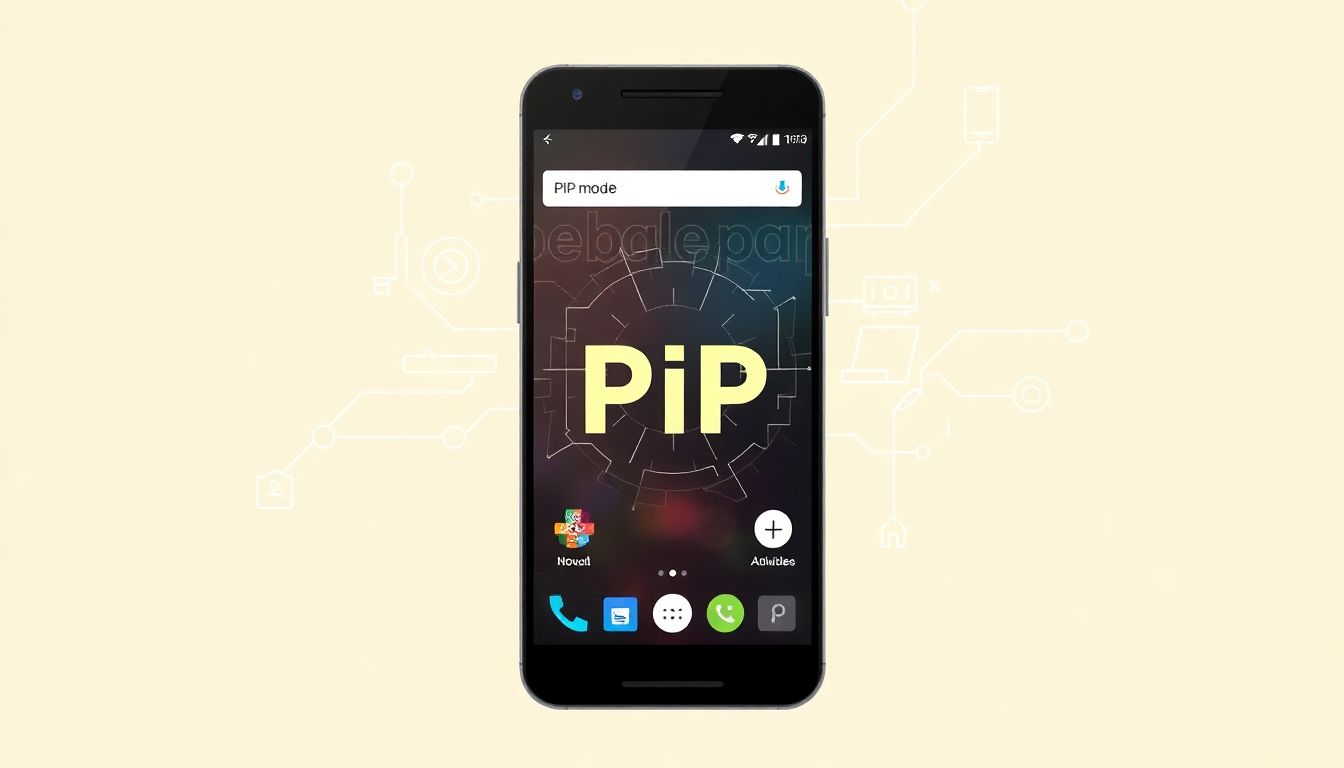
How to Enable and Use Back Tap on Your Android Device
Back Tap is an innovative feature that adds new dimensions of control to your Android device. With a simple tap on the back of your phone, you can trigger actions like taking screenshots or opening apps.
To enable Back Tap, go to your device settings, select Gesture Settings, and choose Back Tap. Customize the actions for double and triple taps according to your preferences. This feature can significantly enhance your workflow, making routine tasks quicker and more intuitive.
How to Enable and Use Quick Tap on Your Android Device
Quick Tap is another gesture-based feature that increases your device's responsiveness and efficiency. Similar to Back Tap, Quick Tap lets you quickly access functions with a simple tap.
Enable Quick Tap by navigating to your device settings, selecting Gestures, and choosing Quick Tap. Assign specific actions to quick taps, such as launching the camera or silencing notifications. This feature is a testament to Android's commitment to user-friendly innovation.
Android Security
Personal Experience: Navigating Google Play Store Security
Understanding App Safety
When I first started using my Android device, I was excited to explore the vast array of apps available on the Google Play Store. However, I quickly learned that not all apps are created equal. A few months ago, I downloaded an app that promised to enhance my productivity. It had a high rating and positive reviews, but shortly after installation, I noticed my phone began to lag, and I received strange pop-up ads.
Realizing something was off, I began researching how to check if an app was safe to download. I discovered several key indicators to look for: the number of downloads, user reviews, and the developer's credibility. Armed with this knowledge, I uninstalled the suspicious app and focused on downloading only those with a substantial user base and reputable developers.
This experience taught me the importance of vigilance when exploring the Google Play Store. Now, I always take a moment to scrutinize an app before downloading, ensuring that my device remains secure and my user experience is optimal. By sharing this story, I hope to emphasize the necessity of checking app safety to help others avoid the pitfalls I encountered.
How to Check If an App Is Safe to Download on Your Android Device
In an era where apps are indispensable, ensuring their safety is paramount. The Google Play Store employs several measures to protect users, but it's crucial to be proactive.
Before downloading an app, check its ratings and reviews. A high rating with numerous positive reviews often indicates reliability. Look at the app's permissions and consider whether they align with its functionality. For further peace of mind, use Google's Play Protect feature, which scans apps for malware and security threats.

Android Updates
How to Check for and Install Software Updates on Your Samsung Galaxy Device
Keeping your device updated is crucial for security and performance. To check for updates on a Samsung Galaxy device, go to Settings, select Software Update, and tap Download and Install. Samsung frequently releases updates that enhance device functionality and protect against vulnerabilities.
How to Check for and Install Software Updates on Your OnePlus Device
OnePlus devices are known for their swift updates and user-friendly interfaces. To check for updates, navigate to Settings, select System, and tap on System Updates. Regular updates ensure your OnePlus device remains at the forefront of performance and security.
How to Check for and Install Software Updates on Your Google Pixel Device
Google Pixel devices are often the first to receive Android updates. To install updates, go to Settings, tap on System, and select System Update. Pixel users benefit from Google's latest features and security patches as soon as they're released.
How to Check for and Install Software Updates on Your Motorola Device
Motorola devices offer a balance of functionality and affordability. To update your device, head to Settings, select System, and tap on Advanced. Then choose System Updates. Keeping your Motorola updated ensures you enjoy optimal performance and security.
Conclusion
As technology continues to evolve, so does the Google Play Store's role in shaping our digital experiences. Whether you're using it on the web, an Android device, Chromebook, or Smart TV, the Play Store is indispensable. This comprehensive guide helps you navigate its features, ensuring you make the most of this powerful tool. As Android continues to innovate, staying informed through platforms like the Play Store is essential for anyone looking to stay ahead in the tech world.
No comments:
Post a Comment